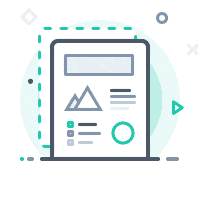The Hardware Specifications page documents the current cluster hardware configuration. For a more in-depth getting started guide, you may view here.
Connecting to Cerberus
The login nodes, which should be used only for submitting jobs, file-transfers, software compilation, and simulation preparation are accessible as cerberus.arc.gwu.edu. Please Note: Running jobs on the login nodes is prohibited and may result in account suspension.
NOTE: To access Cerberus you must either be on the GW network or be connected to the GW VPN. For more information about the GW VPN for Windows and Mac users, please go to GWIT's site. If you are running Ubuntu see the video tutorial hereOpens in a new window and below for a walk-thru on installation and set-up of the VPN client.
To login to Cerberus using ssh requires authenticating with ssh keys. Once your account is set up, you can send your ssh key public key file to hpchelp@gwu.edu and Raptor system admins will add it to your profile.
The current two login nodes are in an active/passive configurations and the active node will be directly accessed only as cerberus.arc.gwu.edu. You can use SSH, or SCP/SFTP to connect.
On campus
Wireless Connection - With your GW UserID and email password connect to eduroam or GWireless. This will allow you to access the cluster.
Wired Connection – If you are on campus, you should be able to login to Raptor without using GW VPN. If you encounter difficulty, please email hpchelp@gwu.edu; it often is helpful to include your IP address, if you have it.
On campus or off campus
If you are off campus, you may need to connect to the GW VPN order to access Raptor. VPN software is available here for Windows and Mac users. Once connected, ssh to the cluster like you normally would.